Inspire, Create, Persuade
Hints ‘n’ Tips from our intrepid designer – It’s all about the view!
Even before the days of digital photography, I always made a habit of taking a camera of some sort with me when visiting a client’s home to measure up for a room design. The old Polaroid system was effectively the modern day equivalent of instant pictures; but even the low quality created back then, was enough to remind me of particular details when deciding on how to approach the design.
Today, I find it still important to have some form of camera with me, even if it’s just my mobile phone; as using Virtual Worlds can offer the possibilities to customise the view from a window by using your own camera images.
Obviously, for the original shot ‘the higher the resolution the better’ as you may want to create a panorama view to surround the room scene in order to give a more natural view to the outside. This look can easily be achieved if you have the necessary software on your camera or phone, which assists in the taking of such effects. But if not, a row of images can be shot by steadily rotating the camera horizontally, in order to ‘stitch’ together enough images to form a 180° view. If your feeling really adventurous, try experimenting to create a full 360° image!
Of course, a standard landscape format is ok in theory, unless the view from the interior involves glazed doors of full height windows. In this instance, the panoramic image is best, as the standard flat landscape will cause perspective problems and detract from the realism created in the room design.
So.. you are now armed with your chosen exterior view jpeg and need to insert into your design – simples!
View the Folder/File tree on your PC and locate the following (substituting the drive letter to C: if necessary):
C:Program FilesVirtual WorldsCatalogueFurnishingsGenericMiscellaneous&textures
Save your finished panoramas in that folder.
There are also two files in there named SKY2.jpg and SKY3.jpg showing the image proportion requirement as around 2000 x 506 pixels – aim for as close to this as possible, as larger file sizes will just slow down the whole process and unless close ups are required through a window, the lower pixel count is more than adequate.
Once your room design is ready for the rendering stage, it’s the ideal time to add your external image.
Go to the catalogue selection window and choose ‘Furnishings’, then ‘Generic’, then ‘Miscellaneous’. Look for SkyScenery2 and select. Your image should then be in position – see the example below:
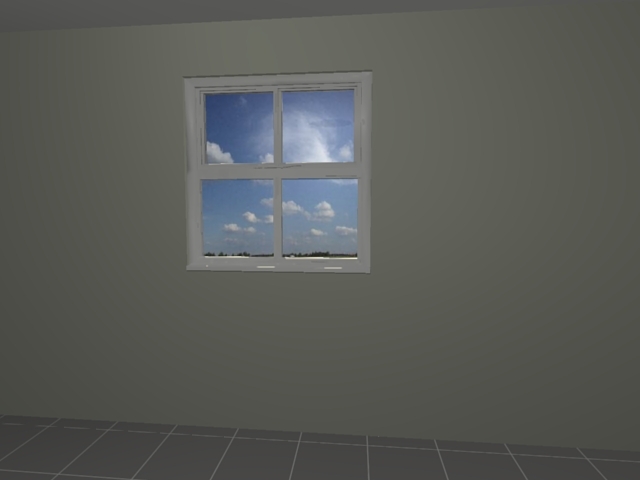
If the viewing point height is altered and you can see below the image, adjust the image height and you will then see only your external scenery from any viewpoint in the room.
Well… I hope my Virtual Worlds ramblings have been of some help and if your wanting to give your designs that certain edge, then it’s well worth putting into practice those ‘tricks of the trade’!
Signing off for now!
The Intrepid Designer
Virtual Worlds Support Team: 01908 448 899
